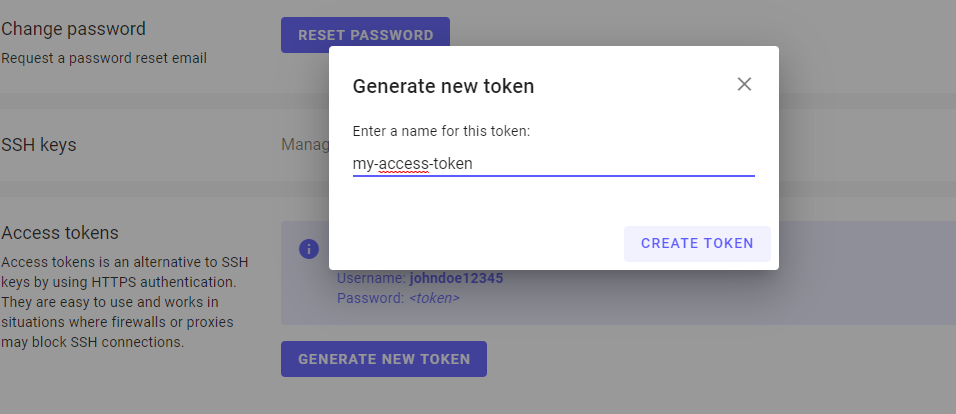Setup
Learn how to set up your Magelify account and add your authentication credentials.
Creating your account
If you haven't done it already, head over to https://magelify.com/signup and set up your free Magelify account. It only takes a minute!
Installing Git
Magelify uses Git for versioning your source code and to automate deployments of your site. Make sure that you have Git installed before you proceed.
Git is available for all major operating systems:
Setting up authentication
In order to connect to your repositories, SFTP and other services you must authenticate with either an SSH key or a personal access token.
Using SSH keys
A public/private keypair uses strong cryptography to uniquely identify you as a user when accessing the platform. If you already have a pair of keys you can add them to your account.
The public key is usually stored as a file named ~/.ssh/id_rsa.pub on Mac/Linux and c:\users\<username>\.ssh\id_rsa.pub on Windows.
Generate a new keypair
To create a new public/private keypair you can use the ssh-keygen utility:
$ ssh-keygen -t rsa -b 2048 -C "your-email@example.com"
Generating public/private rsa key pair.
Enter file in which to save the key (/c/Users/<username>/.ssh/id_rsa):
Enter passphrase (empty for no passphrase):
Enter same passphrase again:
Your identification has been saved in id_rsa
Your public key has been saved in id_rsa.pub
The key fingerprint is:
SHA256:n2s11lNUj... your-email@example.com
[...]
You can optionally enter a passphrase to encrypt your private for an additional layer of security.
Adding keys to your account
Upload your key by navigating to your account settings inside the Magelify Dashboard:
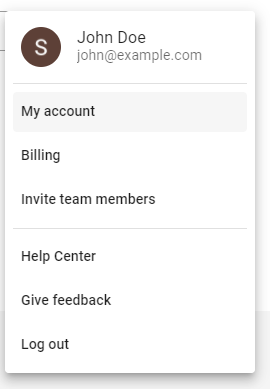
Expand the SSH keys card, click Add New key and paste your Public Key into the text box. You can give it a descriptive name if you like or leave it empty to auto-generate one.
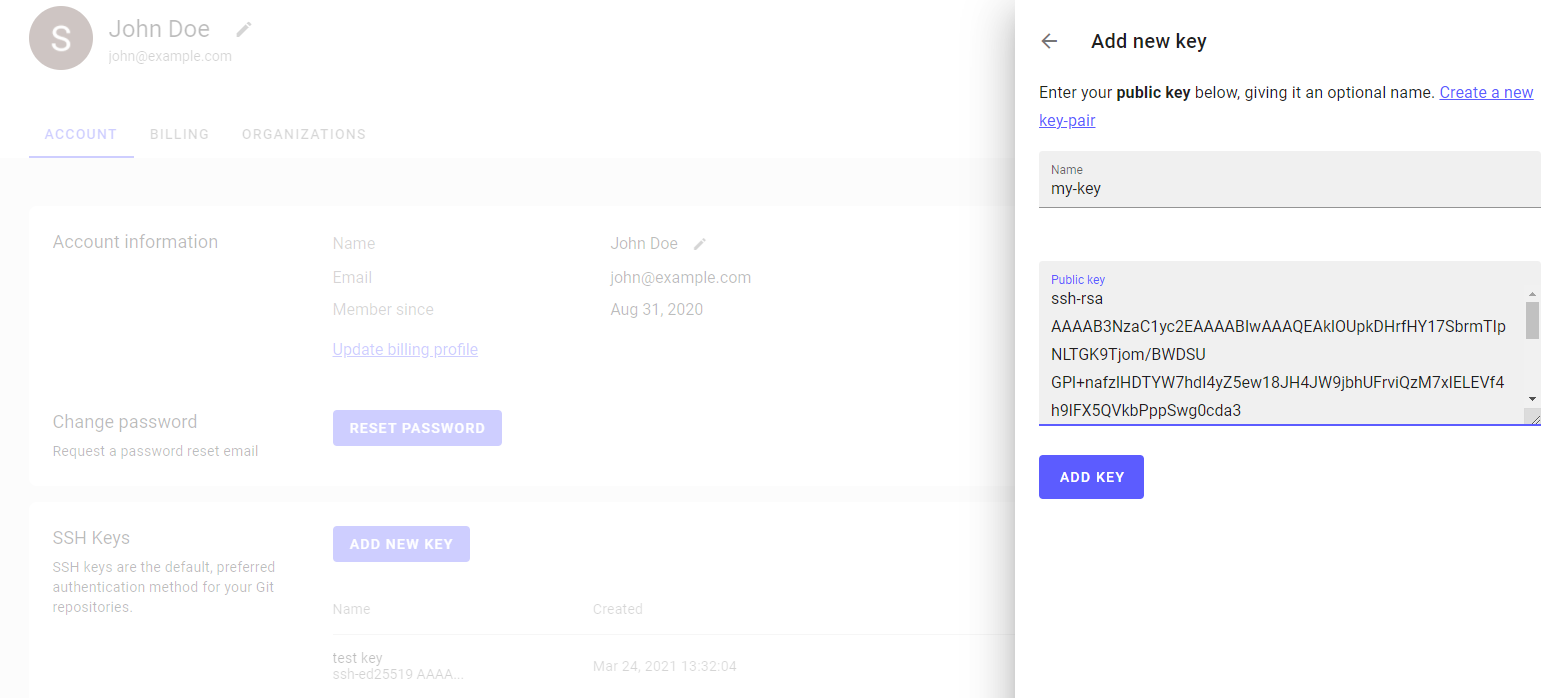
Using access tokens
As an alternative to SSH keys, Magelify also supports HTTPS authentication with secure, automatically generated access tokens. This is useful in situations where firewalls or proxies are blocking SSH connections, or if you want to quickly provide access to an external external developer, etc.
You can generate new access tokens from My Account > Access Tokens in the dashboard.