Environments
Environments allows you to have multiple deployments of your site in order to test out new features and functionality without affecting your live production site. Using multiple environments you can also easily set up multi-stage deployment pipelines as part of your release process.
Environments are fully isolated from each. The following resources are unique to each environment:
- Build revision
- Application containers
- Persistent disk volumes
- Domains
- Configurations (variables and settings)
- Addon instances (some addons may not be available in all environments)
By default Magelify supports two environments: staging and production
If you have a need for additional environments, please contact our sales team.
One-click staging area
All Magelify sites comes with a free staging environment. You can enable staging from the Site Dashboard.
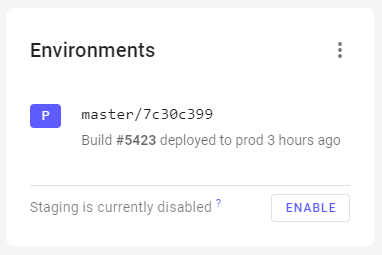
Staging is a clone of the production site with the following restrictions:
- File volumes are limited to 5 GB (can be upgraded)
- Addon services are disabled by default (can be enabled by purchasing an additional instance)
- Horizontal scaling is disabled
Toggle between environments
The environment dropdown menu appears in the top header section when your site has more than one environment. Any time you change the environment the page will show only the resources pertaining to that environment.
Move data between environments
To transfer files or other data between environments, e.g. to sync a production site to staging, you'll need to use regular command line utilities such as rsync and mysqldump from the respective container's web terminal.
There's no automated way of moving data between environments at the moment.
Promote a release to production
When you have a multi-stage deployment pipeline, Magelify will deploy your master branch to the staging environment when you do a git push. Refer to the deployments section for more information about how to promote builds between environments.
Snapshots
Snapshots are point-in-time backups for your sites. Snapshots allows you to easily restore entire environments and quickly recover from bad deploys and other errors.
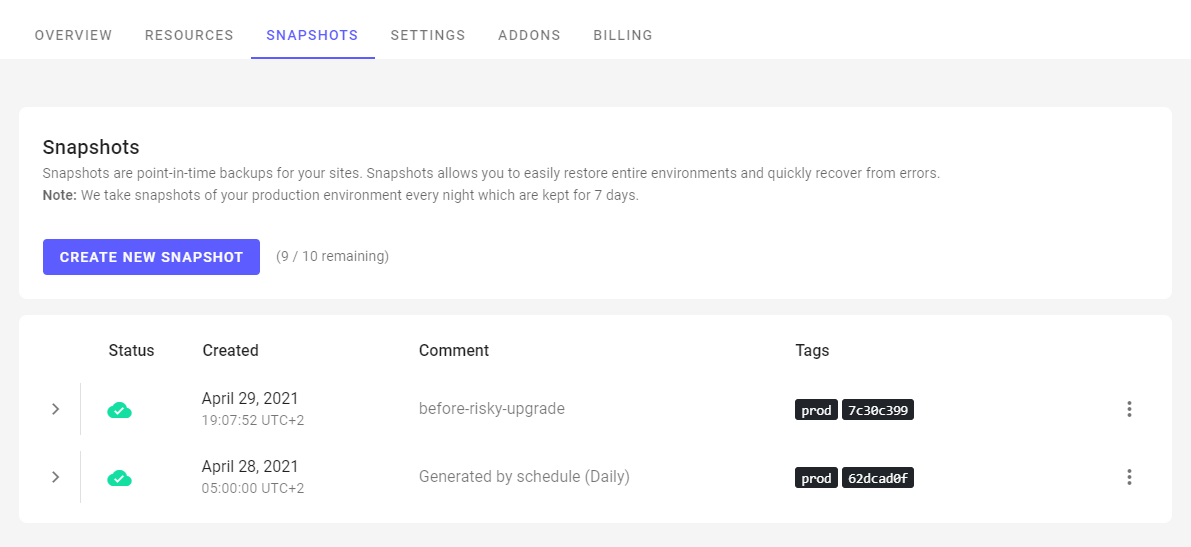
The Tags indicates which environment and build revision this snapshot was created for.
Create a snapshot
Magelify automatically creates complete snapshots of your production environment every night. The snapshots are kept for 7 days.
Additional snapshots are available as a subscription addon.
Snapshots includes the following information:
- Build revision / version (your code)
- Persistent volumes
- Databases
- Deployment settings
The snapshot does not include custom settings such as environment variables.
Restore a snapshot
You can view available snapshots and restore your site from the Dashboard > Snapshot tab.
Click on the more icon next to a snapshot and select Restore.

This will rollback the container deployments to the previous image build tag and restore persistent volume data and databases.